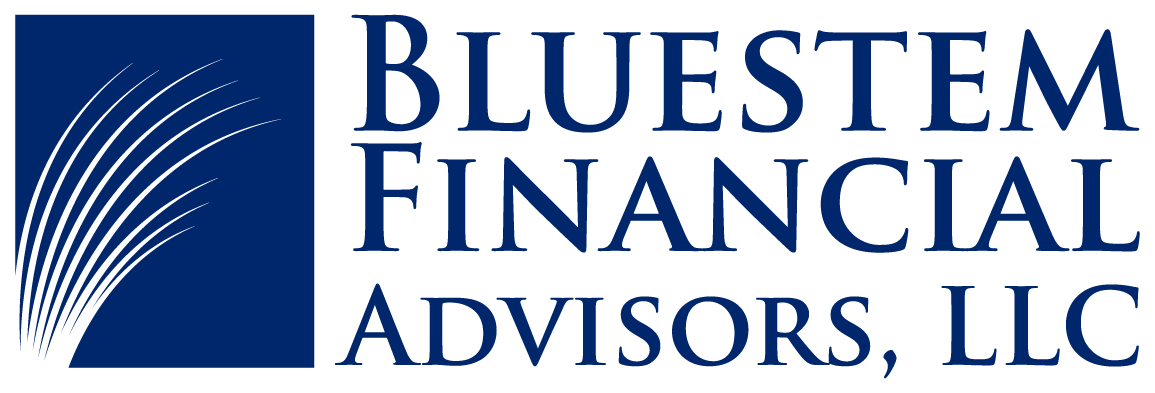Looking to make room in your home office? Want to get rid of those old filing cabinets? Bluestem provides document shredding services for our clients. Click “Read More” below to learn more about this service and tips on how long to keep your old documents.
Tip of the Month: What Are Estimated Tax Payments?
Tip of the Month: Preparing for Tax Season
Tip of the Month: Create a Photo or Video Inventory of Your Home
Tip of the Month: What to Do When You Experience a Data Breach or Identity Theft
Using the eMoney Portal Spending Tab
Stay Compliant: New Rules for Business and Trust Owners
Tip of the Month: Highlighting our Financial Review
Tip of the Month: Enhancing Your Travel Experience
Tip of the Month: Schwab’s Website
As accounts have transitioned from TD Ameritrade to Schwab, familiarizing yourself with Schwab's website can make your monitoring easier. Here are some tips to maximize the features now available through Schwab's platform.
Customize Your View
If the standard account names are causing confusion, you can easily change them. Navigate to the Account Groups section by clicking on the Profile icon and selecting it from the dropdown menu. Here, you can add and edit account nicknames and group accounts together for better organization.
Schwab App
Download the app for quick and easy access to view your accounts. Our favorite feature? The app makes it easy to deposit checks without running to the bank or Bluestem’s office with the mobile deposit feature.
Granting Account Access
Want to give your spouse access to your Schwab accounts through their login? It’s simple! Click on the Profile icon and select Account Access from the dropdown menu. This will take you to the Account Access page where you can initiate the process by clicking on the green button. If you encounter any difficulties, reach out to us, and we can prepare a form for you to sign instead.
Go Paperless
Missed an email from us to sign account paperwork? Most documents requiring a signature or approval can be accessed conveniently in the Message Center. Look for this icon on the Schwab website:
Reduce clutter and environmental impact by going paperless. Whether through the app or website, it's easy to update your preferences. Simply click on the Profile icon, select the paperless option from the dropdown menu, and make the switch.
Defending Your Castle: Insights into Property Fraud
Tip of the Month: Retirement Plan Contributions
Tip of the Month: Safeguarding Your Digital Legacy
Cybersecurity Tip of the Month: Watch Out for Phone Spoofing and AI Scams
Tip of the Month: How to Make the Most of Your Spending
Tip of the Month: Preventing Check Washing
Tip of the Month: Sign Up for a Password Manager
What are password managers?
There are a few different sites to choose from, but in general a password manager keeps all your passwords in a “vault” which is accessible with a single sign-in. It adds a layer of security by generating secure passwords and keeping them safe and secure in a singular location. You can also add layers of security using two-factor authentication! These sites are wonderfully useful in taking the hassle out of creating and keeping track of all your important passwords.
What are the options?
LastPass
Bitwarden
1Password
NordPass
How does it work?
By creating an account you can organize all your passwords in a single location
You use a “master password” to log in and then the manager can autofill your other passwords directly on your phone or computer.
You can create folders to categorize and keep track of all passwords in one secure location
The “generate password” feature can be used any time you need a new, secure password and it will save that information into your vault
Ways to make the most of password managers:
Shared folders: depending on the subscription you’re able to share your vault folders with another trusted contact or family member, which is great for kids or parents who share login information
Keep your master password somewhere secure, perhaps in your physical files, or written into your estate documents in case someone needs to access your information in an emergency
Autofill feature is very useful for saving time when logging into different sites
Want more information?
We use LastPass at our office, but any one of the services listed above has plenty of resources and guides that can teach you how to make the most of your password manager! If you have any questions or would like to know more please reach out to our office via phone or email.